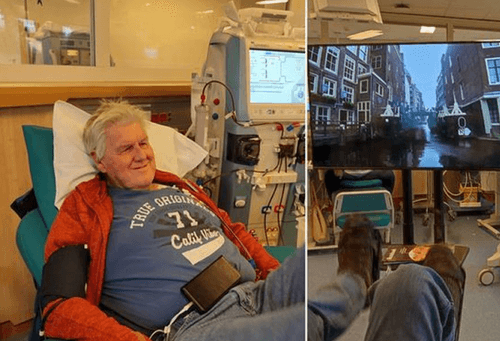Update Bike Labyrinth
Do you want to update Bike Labyrinth? By turning on Automatic Updating you always have the latest version and newest routes at your disposal. Updating is only possible if the Bike Labyrinth system is online (connected to WiFi) and with a Bike Labyrinth subscription. First make sure the system is online.
How to connect Bike Labyrinth to the internet
Connect Bike Labyrinth to the internet
- Go to Settings by clicking on the gear icon at the top right of the screen with the connected mouse.
- Under Update you can connect your Bike Labyrinth to the internet and download and install the latest software updates.
Connecting to the internet via Wifi
In addition to the mouse, also connect a keyboard to an available USB port.
- Go to Settings and choose Update. If the Bike Labyrinth is not yet connected to the internet, the internet connection will say: “Offline”.
- Click on the button ‘Set up Wi-Fi’.
- Tap the slider from ‘Off’ to ‘On’ with your mouse.
- Click on the desired Wi-Fi network, enter the password on the keyboard and click on connect.
- Right click on the mouse to return to update. Now it should read ‘Internet connection: Online’.
Update Bike Labyrinth
If your Bike Labyrinth is online, the Check for updates button will be activated. Click on this button to check whether there is an update available for your Bike Labyrinth. If this is the case, then the Install update button will appear.
Automatic updates
If your Bike Labyrinth is always connected to the internet, then you can activate automatic updates. The system will check whether there are new updates available and download them without you needing to do anything.
- Go to settings, choose update and switch Automatic updates to ‘ON’.
- When a new update has been downloaded, a notification will appear on- screen when you turn Bike Labyrinth on saying ‘Update available’. Click on OK to install the update.
- If you do not click on OK, then the Bike Labyrinth will load after 20 seconds without installing the update.
Updating manually
- If your Bike Labyrinth is online, the ‘Check for updates’ button will be activated. Click on this button to check whether there is an update available for your Bike Labyrinth. If this is the case, then the ‘Install update’ button will appear’.
- Click on ‘Install update’. The update will begin to download.
- Then click on ‘install’. The Bike Labyrinth will restart and the update will install.
Downloading routes
After updating, go back to Settings. Then click Download. When the system is connected to the internet, an overview will appear with all routes that you can download. Are you stuck? You can watch our instructional video.